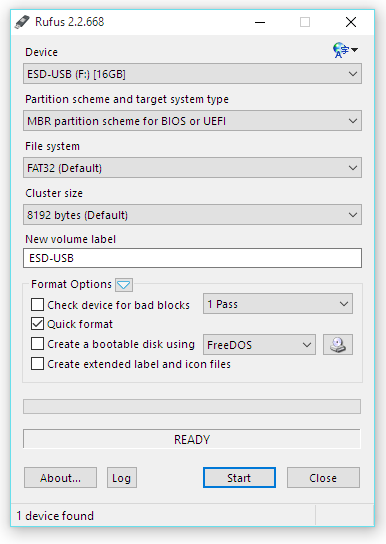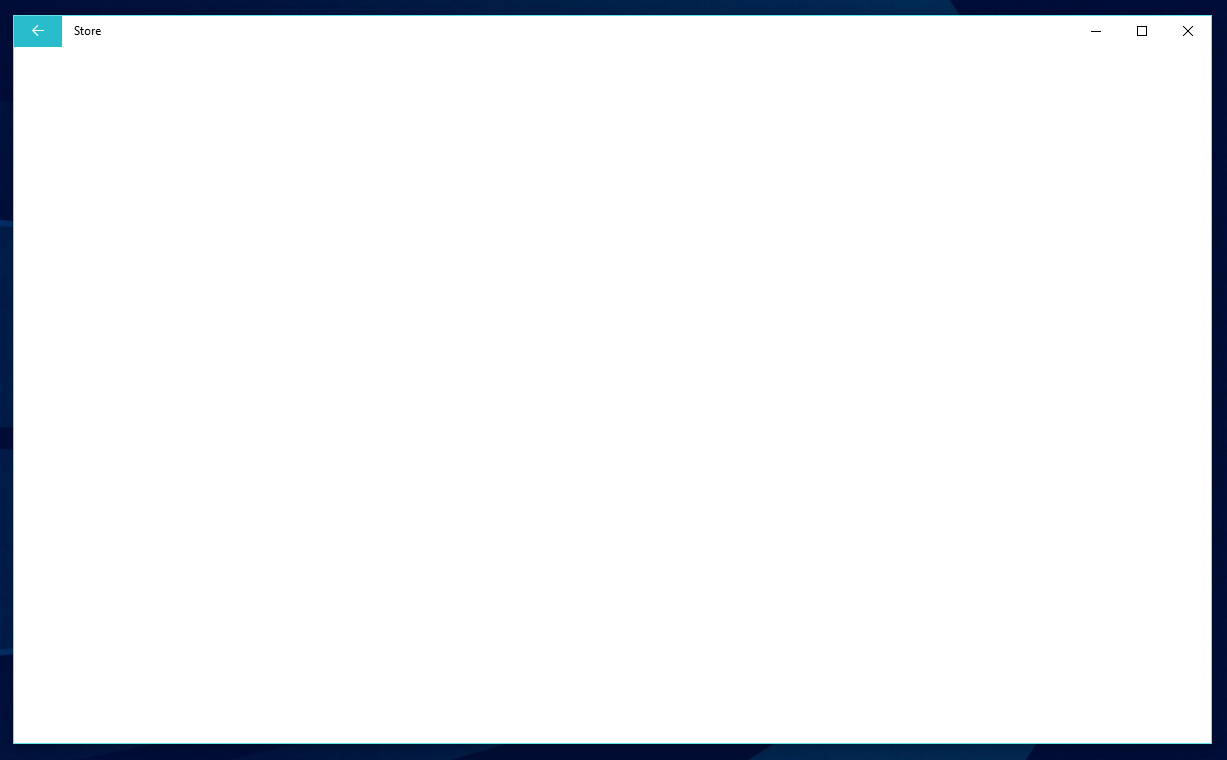OneDrive for Business (ODB) has become a major selling point of the Office 365 cloud platform for small and medium business, particularly as the service moved to virtually unlimited storage, and many of the limitations that remained from its SharePoint based architecture have been removed or improved upon.
Unfortunately, an ongoing low point of the experience has been the sync client. Based on outdated technology Microsoft acquired from the disaster that was Ray Ozzie and his Groove product, it has gone through a myriad of name changes and tweaks, none of which ever seemed to solve the problems. It would often throw errors and most egregiously in this era of Ultrabooks and small SSD drives, had no selective sync capability.
Thankfully, Microsoft is finally turning a corner with the overall reliability and functionality of ODB, and is at last merging and improving the client experience with the Next Generation Sync Client. However, this client is still only in 'First Release' stage, remains unavailable for Windows 8.1, and only supports ODB itself, not other SharePoint libraries. They've indicated all of these will be solved in the 'first quarter 2016' so here's hoping. If you're using only ODB and on Windows 7 or 10, we highly recommend using the Next Gen client.
However, for those on 8.1 or with more complex needs the (previous gen?) OneDrive for Business client remains the only choice, complete with bugs. One of the most frequent glitches we see - and there appears to be no consistency as to why it shows up or when - is the dreaded Unsupported Server message
The server you are trying to access is using an authentication protocol which is not supported by this version of Office
This often happens for users when they first logon and the OneDrive for Business client launches, but can also occur when setting up a sync for the first time. It's our hunch that this is related to TLS changes Microsoft made on the server side as part of discontinuing old ciphers and encryption, but there's never been any good communication or clarity from them on what changed. More frustratingly, there's also been no useful instructions from them on how to fix this.
We've therefore put together the following steps gleaned from numerous forum posts and tests that this consistently fixes the problem, albeit with a bit of work.
Shut down the OneDrive for Business Desktop Client (dark blue cloud icon), by right clicking and choosing Exit. This sometimes causes the client to crash, and then restart itself and perform recovery steps (which won't work). If so, simply repeat the Exit step and it should close correctly.
Close all Office 2013 or 2016 desktop applications - Word, Excel, etc.
Remove the following folders from the user's profile
c:\users\<username>\appadata\local\microsoft\office\sp
c:\users\<username>\appadata\local\microsoft\office\16.0\OfficeFileCache (if it exists) c:\users\<username>\appadata\local\microsoft\office\15.0\OfficeFileCache (if it exists)
These folders will be automatically recreated by a repair, and the applications.- Open Control Panel, and search for and open Credential Manager. Under the Windows Credentials section, find an remove any Generic Credentials related to the Office 365 account in question. These will be in the format
MicrosotOffice16_data:SSPI
or similar - In Control Panel / Programs and Features, find the Microsoft Office 365 Business or ProPlus install, then Right Click and choose Change.
- Select an Online Repair and click Repair.
- When the Online Repair is complete, click Start and search for OneDrive for Business desktop client, and open it.
- OneDrive for Business should ask for the Office 365 account logon and password information, and then proceed to sync correctly.