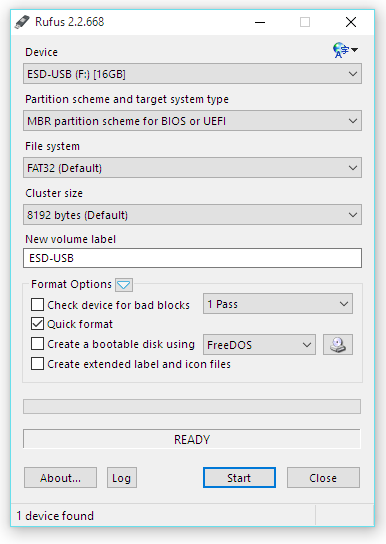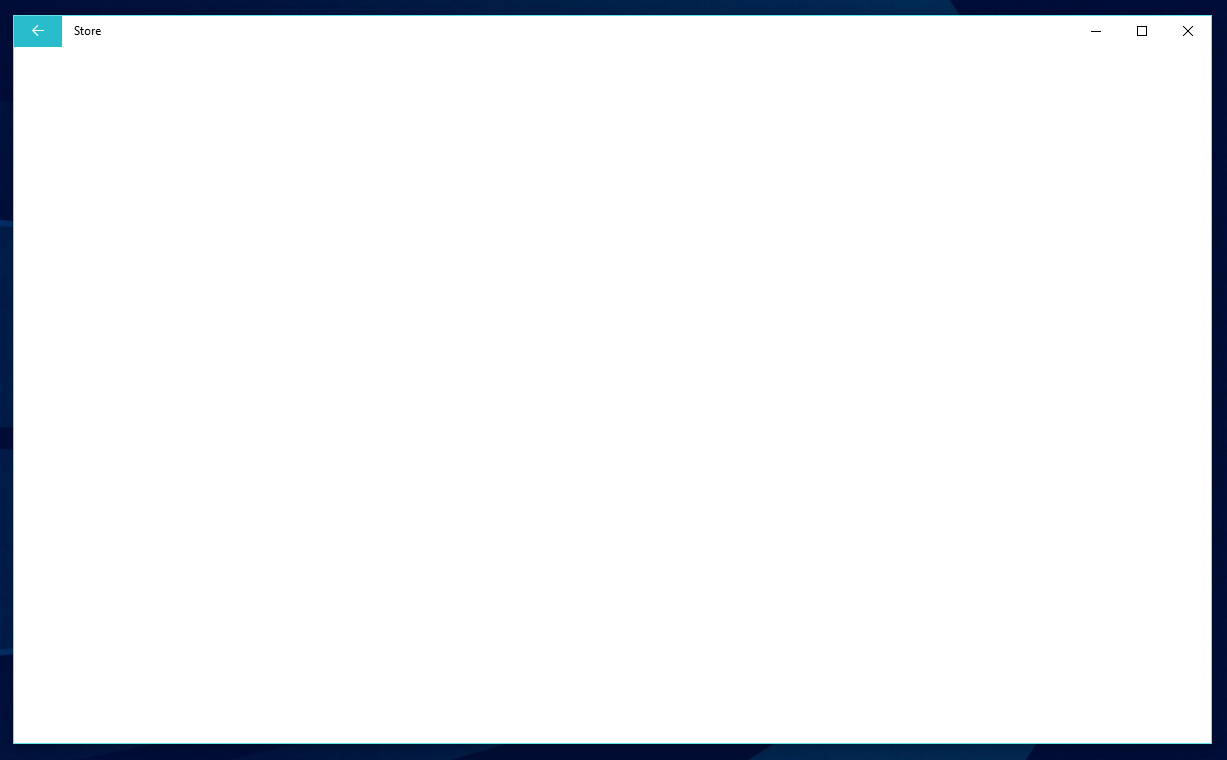Updated June 2016
It has often been a tricky process to locate all of the correct drivers for Windows-based systems after a clean install. Windows 10 is doing a much better job of this in general, and Microsoft - somewhat controversially - is collecting and pushing newer (and hopefully more optimized) drivers via Windows Update. What's different from the past when using the Home or Pro versions of Windows 10, is the inability for users to opt out of these updates, except via a recently published tool. We have to think this will get integrated into the OS UI directly at some point, but for now that's where things are at.
Update: they seem to have become much less aggressive at pushing these out, particularly video drivers. However, the Redstone builds still do not seem to have a native way to hide or block any updates, other than via delaying them via Windows Update for Business branches.
In our testing of the initial release of Windows 10 across various models, once again Lenovo consumer-class systems proved the most troublesome at getting all the functionality working smoothly. What's particularly frustrating is the missing drivers are for core parts of the Windows 10 experience. None highlight this more than the Yoga 2 Pro and 3 models..
As convertible laptop/tablets they are prime candidates to utilize the Continuum feature built into Windows 10 to smoothly switch between a desktop focused and a tablet-oriented experience. Fire up your freshly installed copy of Windows 10 on these, however, and...it doesn't work. Continuum has no idea you have a tablet, and flipping the screen around leaves you with a keyboard and mouse happily typing away from your knees. Wonderful.
Navigating Lenovo's support site - even the one dedicated to Windows 10 - presents a sea of circular links and pages, none of which ever bring you to a solutionLikewise their forums are the usual endless cries for help, and little valuable or official information. What also doesn't help is that Lenovo continuously changes the names and types of software that they arbitrarily bundle the required drivers with. "Yoga Mode Control," "Harmony (Picks)," "Energy Manager" etc. Good luck making heads or tails of that.
We have to again wonder why on an OS where user experience is so important, and meant to further push sales of these convertible systems, this is not BUILT INTO the OS? There can't honestly be that many different types of sensors and hardware that support this across the ecosystem.
So, what works? We've found the following are what's needed after Windows 10 to make these systems fully functional...for now. Note that these options seem to work across all the various Yogas and other Lenovo tablet like consumer products.
Install this (chipset) and this (DPTF) - to fix missing devices in Device Manager.
Update: These are often no longer needed in the newer builds of Windows 10 (1511 and Redstone 1607 Insiders).
Install ONLY this on a Yoga 3 ("Yoga Mode Control") or this on a Yoga 2 Pro ("Harmony") to restore tablet functionality. This software runs services that disable the keyboard and trackpad when you switch to tablet mode, and triggers Continuum to sense you have a two-in-one.
pdate: Install only one of the above that applies to the appropriate model. Yoga Mode Control itself (first link) has been known to blue screen older Yoga 2 Pro based systems. Harmony includes an older version of this driver.
Our advice: skip everything else on Lenovo's site, and let the OS handle the drivers. It's mostly junkware. Particularly their ridiculous "Energy Manager" and "OneKey Optimizer" software.