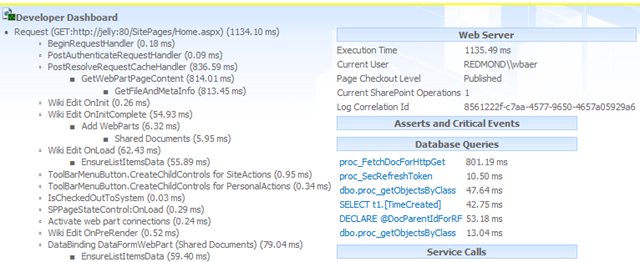This article seems to be getting a tremendous amount of traffic!
Leave a comment with any suggestions or questions you might have about Windows 8 deployment. Contact us for help with your project too!
A quick note for those starting to work with Windows 8 deployment, or just playing around with images.
ImageX has been flagged by Microsoft as a deprecated utility, and has been replaced with DISM - Deployment Image Servicing and Management. Catchy. There's no Metro/Windows-8/Store-style/Technologywithoutaname version, though.
The good news is that DISM is an excellent replacement and has matured quite a bit since ImageX, while still keeping most of the same command structure.
In our testing it has proven much quicker and more reliable, and is built into Windows 8, Server 2012 and PE 4.
There's even PowerShell commandlets to do all sorts of useful things.
Find out more by running from an Administrative command prompt:
dism /?
Our one-liner quick and dirty capture/deploy commands for a standard Windows install is as follows:
1. Plug in a large USB drive
2. Boot into Windows PE 4 (here's how)
3. At the command prompt find out the drive letter of your USB drive (e: in the example below) then execute:
dism /Capture-Image /ImageFile:d:\my-windows-partition.wim /CaptureDir:e:\ /Name:"My Windows Partition"
To then place this image on a new drive or rebuild, do the opposite, again while booted into PE 4
dism /Apply-Image /ImageFile:d:\my-windows-partition.wim /index:1 /ApplyDir:C:\
Further reading:
http://technet.microsoft.com/en-us/library/hh825251.aspx
http://blogs.technet.com/b/heyscriptingguy/archive/2012/09/27/use-the-powershell-dism-cmdlets-to-manage-windows-8.aspx